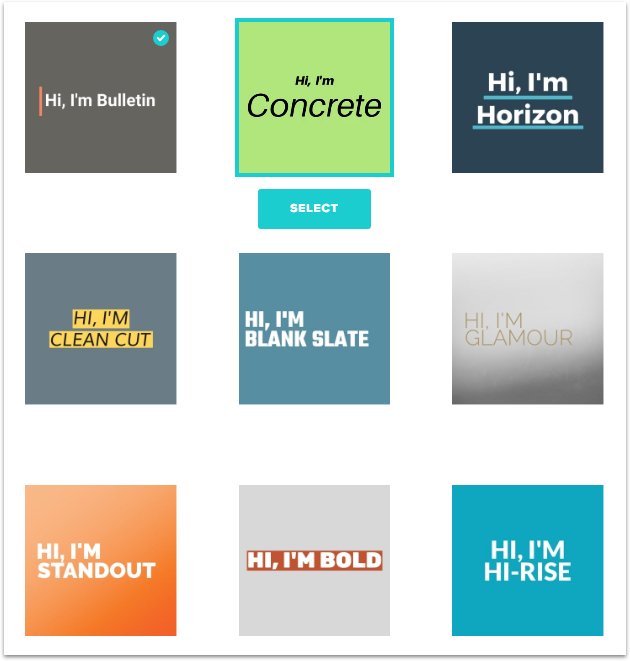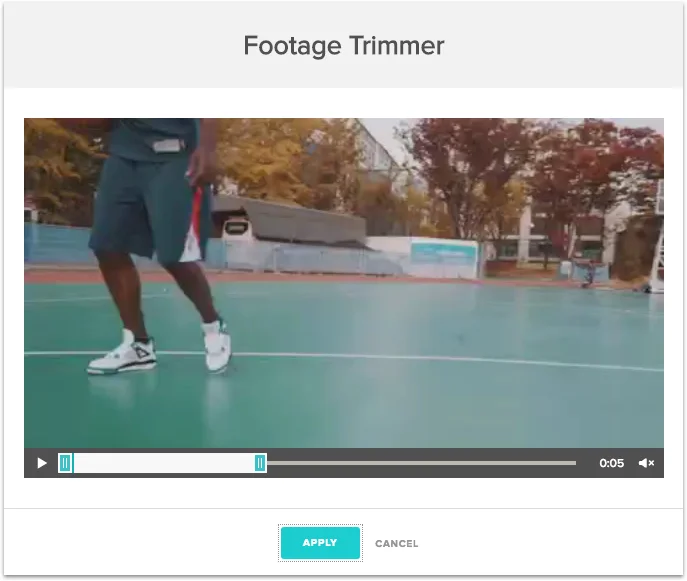How to Make Authority-Building Social Media Videos Easily!
In 2019, video will make up for 80% of the INTERNET! In this blog I’m going to show you how to create sharp, authority-building social media videos that look awesome even if you’re camera shy. I’m going to show you 2 things… 1) How to create ‘talking head’ videos with your iPhone and 2) How to create animated videos with Animoto. Let’s go!
Talking Head Videos
Think of a video idea.
Before you get started, what will the video be about? Think about what your customers want, and give it to them. To make it easier, what is the most common question that customers ask you? Let’s choose that, and answer it in this video.
What is the most common question that customers ask you? Answer it in this video.
Find a good spot.
When shooting your video, try to find a decent spot. Either outdoors, in a nice office or even just a white wall (I do this all the time, or in front of my bookshelf). Don’t be a perfectionist and overthink it, but here are a few tips:
Keep the camera at eye level.
If outdoors, don’t have the sun behind you.
Try not to shoot in a room that has a lot of echo.
Avoid places with background noise (roads, wind etc).
Make sure the lighting is good - not too bright or too dark.
Whip out your smartphone.
A smartphone is literally all you need - you don’t need a professional camera or videographer. Either stand it up on something or do a classic selfie video. If you feel like smartphone or selfie videos aren’t professional enough, here’s a tip…
Casual videos work in 2019. Glossy videos look like an ad. People don’t like ads. So not only is it easier to do, it’s actually more effective!
BONUS - Extra Equipment
If you want to step it up a bit, here’s a few effective (and cheap) extras you can invest in. Just buy them on eBay!
$20 GorillaPod - Small, flexible tripod can be used anywhere!
$60 Rode Lapel Mic - Plugs right into your phone and to improve the sound.
$20 Light Box - This will double the visual quality of your video instantly.
Casual videos works. Glossy videos look like an ad. People don’t like ads.
Video structure.
Remember… keep it simple. Perfectionism will really get in the way of shooting videos! Use this basic structure until you get the hang of it.
Introduction - Say hi tell them what you’re going to tell them
Body - Tell them! Outline the steps.
Plant a Seed - Mention one of your offers or products.
Conclusion - Tell them what you just told them and sign off.
Call to Action - Ask them to do something or leave a comment.
Just be natural. Pretend you’re talking to a friend, not a scripted video.
Example Script
Intro: Hey everybody! It’s NAME here, today I wanted to talk about how you can GET THING without ANNOYING THING.
Body: *Describe all the key points and content without rambling or going off topic.*
Conclusion: So if you’re doing THING, make sure you do YOUR TIP, so you can GET RESULT.
CTA: Shoot me a message to let me know how you go! If you’d like a hand implementing this for your own life, reach out anytime on CONTACT INFO. See you soon!
Go shoot a video!
That’s all you need to get started! Give it a practice until you get the hang of it. Even if you don’t show anyone — just shoot it for yourself, watch it back and try again until you feel comfortable sharing.
Practice until you get the hang of it. Even if you don’t show anyone — just shoot it for yourself.
Animated Videos
Think of a video idea.
Same thing applies here, think of a video your audience would want. To make it even easier, if you have a pre-existing blog, presentation or any other piece of content you’ve used in the past, use that.
Create an Animoto account.
Animoto is like Canva for video. Their video maker turns your photos and video clips into professional videos in minutes. Fast and simple - they make video creation easy which is what we want! Unlike a lot of the technology recommendations I make this one isn’t free, but it’s affordable and absolutely worth it (plus you can often find promo codes around the internet for annual plans). Compared to other video editing websites, I find Animoto the best.
Choose a style.
Animoto offers some pre-built templates along with 9 different video styles (the style being the way the text looks / moves / transitions etc). Pick your favourite style (I like ‘Clean Cut’, ‘Bulletin’ and ‘Concrete’), select your brand colour, font and you’re good to go.
Upload images and video.
All you need to do now is drag in images and video you want to use. If you don’t have any yet, never fear my friend because I have two epic websites for you….
Unsplash
Unsplash is the best fricken website ever for royalty-free videos, that are also free to download. Submitted from amazing photographers all around the world so they don’t look super tacky or ‘stocky’. Type in some relevant keywords to find awesome photos, and upload them to Animoto. You can definitely make a video with just images, like this one.
Pexels
I found this website the day before I wrote this blog, and it’s great! It’s a site full of royalty-free videos you can download and use in your content. Not as visually mind-blowing as Unsplash but a library full of great videos. I put together this quick video in 35 minutes using Pexels + Animoto.
Videvo
After writing this blog article I was making a new video but couldn’t find the right footage… which led me down a Google rabbit hole and I found this epic website for video footage, Videvo! Check out this website for great content. You’re welcome!
Unsplash is the bomb. Look at this fricken image.
Customise each frame.
Now that you’ve uploaded the background images / video it’s time to edit the words, text size, colour, positioning and slide timing. To do this just click ‘edit’ and tweak it as much as you need until the video looks how you want. For images you select the duration (e.g. 5 seconds) and for video you ‘Trim’ it to the section you want.
The cool thing about trimming is you can upload one video, but keep trimming different pieces of it for specific frames so you don’t always need to have a new video for each frame. This works great if you’re a real estate agent and have a property listing video with lots of different scenes. If this is confusing don’t worry, it will make perfect sense when you’re inside Animoto!
I should also note that you can add a narrated voiceover which I don’t personally use, but could be handy if you need this sort of thing.
Add music.
Now you need a music track. Animoto has lots of music for you to choose from and most of these are suitable. Although after being a professional DJ for 7 years I’m a bit fussy here! What I do is go on YouTube and type in ‘royalty free vlog music’ or ‘hip hop non copyrighted music’ which results in a plethora of amazing tracks.
Often the download link is in the video description which makes it easy, but if it isn’t you can use a YouTube downloader (just Google it) to get the file. Some artists require you to credit them in your content and some don’t. If they do, just give them a shout out when you post your video!
Produce & download.
Once your video is looking good inside of Animoto click ‘Preview’ to watch it from start to finish and see how it looks. Once you’re happy, click ‘Produce’ and it will generate download links for you. You’ve now got yourself a pretty awesome video for social media!
Now you’ve got yourself a great video for social media!
That wasn’t too hard was it?
Share that!
Time to share! Write an engaging caption and share your video with your fans (or schedule it with a tool like Buffer).
There you have it! You can repeat this process as many times as you like - in fact spending an hour on 1 video a week would be a great strategy. If you want a free, super-practical seven day email series with everything you need to seriously upgrade your social media game, get in touch below!